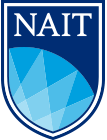Important Notices
Click to view details
Prices:
Prices are current at time of purchase but may change in the future due to tariff updates.
Prices are current at time of purchase but may change in the future due to tariff updates.
Shipping Update (Canada Post Strike):
Amid the ongoing Canada Post labour disputes, we remain committed to serving you:
Edmonton, Spruce Grove, St. Albert, and Sherwood Park: Orders will continue to be shipped with Deeleo.
Outside these areas: We’ll contact you with updated shipping options and provide details on any additional costs.
Thank you for your patience as we manage these changes.
Amid the ongoing Canada Post labour disputes, we remain committed to serving you:
Edmonton, Spruce Grove, St. Albert, and Sherwood Park: Orders will continue to be shipped with Deeleo.
Outside these areas: We’ll contact you with updated shipping options and provide details on any additional costs.
Thank you for your patience as we manage these changes.
Digital Books and Resources
Digital Books & Resources
shop AT NAIT currently sells digital resources on several different platforms, depending on both classroom and publisher requirements. shop AT NAIT understands that starting a new class can be stressful, and facing digital resource problems can add additional stress. We have personally curated and compiled troubleshooting guides in multiple languages along with quick tutorial videos that will help you out.
Troubleshooting Guides:
Troubleshooting Guide (English)
E-Text Process (ETEXT):
Mobius Access:
SAM Access:
If you're still facing challenges even after reviewing the troubleshooting guide and watching the instructional videos, please make sure you have the following information ready:
Troubleshooting Guides:
Troubleshooting Guide (English)
E-Text Process (ETEXT):
Mobius Access:
SAM Access:
If you're still facing challenges even after reviewing the troubleshooting guide and watching the instructional videos, please make sure you have the following information ready:
- Your name:
- Your student ID:
- The email used on your order:
- Your Order Number:
- A Picture of your receipt if this was an instore purchase:
- Your access code(s):
- Your instructor's name & your class code (e.g.: COMM1111 with Kim Allen):
- A screenshot of any error codes you are receiving
If you have purchased your digital resources directly from the publisher, you can follow the first portion of the troubleshooting guide. If you are still having problems, you will need to reach out to the publisher directly for further help.
- Go to your student portal home page and click on 'Buy books & supplies' link.
- Once you've clicked on 'Buy books & supplies', your personalized course list will come up. You will select the digital version of the ILM for your program and "Add to Cart".

- Once you have added all the items to your cart, go to "Checkout" to complete purchase. Once the purchase is complete, you will receive two emails (one NAIT online store confirmation and one your access code email).
- Click on "Redeem My Access Code" in your access code email. This will open a Code Redemption page. To redeem your code, enter the code and email address that you use for the student portal signin into the correct boxes. Read the disclaimer and if you agree, click "I Agree" before selecting "Redeem Product".
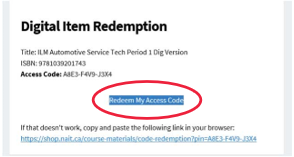
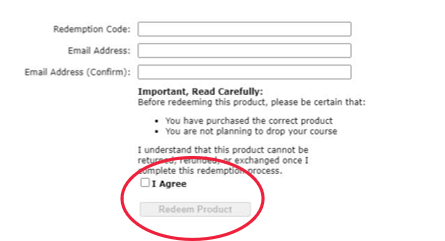
- Once you have selected "Redeem Product" a new page will open that confirms your redemption went through. You will be sent an email from ITS Learning Resources that has your access code and further instructions from the publisher, please check your Spam folder if you do not see it in your inbox. Please follow all the steps to access your digital resource. The steps will include setting up a free account with the publisher to finish your redemption and connecting with your class. You may be required to download their reader to view the materials, e.g. the Bibilu reader for Digital ILMS.
In the event that this should happen, please speak to your instructor. It is possible that your resources will be available to you through Brightspace on the first day of class.